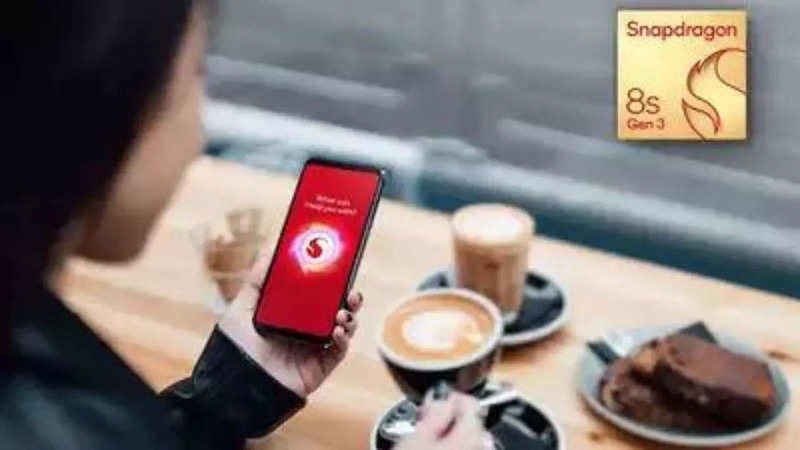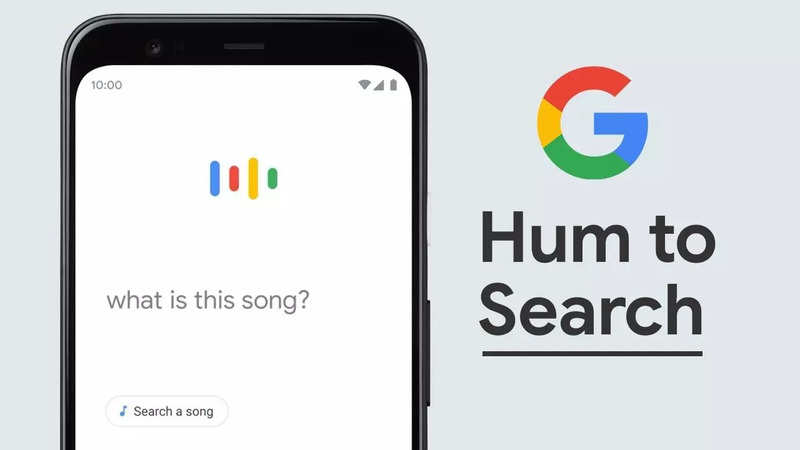Microsoft is testing an Energy Saver in the latest insider build for Windows 11, which can help users extend the battery life of their portable computers. This feature is available for Insiders in the Canary Channel who have installed Windows 11 Insider Preview Build 26002.
Energy saver mode is available on both desktop and laptop devices (even when they are plugged in), and functions similarly to battery saver. However, this feature prioritises energy conservation by sacrificing some system performance, having battery-saving capabilities that can help prolong the battery life by reducing energy usage and some system performance.
This energy-saving mode can be accessed through the Quick Settings menu in the system tray, and users can also set it to turn on automatically as soon as the device's battery level hits a certain point. Additionally, this mode can be configured to run even when the device is connected to a power source, which is useful for desktop users who want to lower their energy bill.
Microsoft also introduced energy-saving features for Xbox Series X/S consoles earlier this year, including "active hours." Users can set start-up and shut down times to conserve energy. During shut down, the Xbox draws only 0.5 watts, rather than 10-15 watts in standby mode.
According to Microsoft's Amanda Langowski and Brandon LeBlanc, this mode is optimised to extend battery life while still providing users with the option to conserve energy all the time. They also mentioned that although this mode can trade-off some system performance, it is an easy way to prolong the battery life of your device.
If you haven't yet enrolled in the Windows 11 Insider program, you can still extend your computer's battery life using the built-in battery saver feature. This mode temporarily disables power-intensive processes like automatic email and calendar synchronisation, live tile updates, and inactive applications.
How to turn on battery saver in Windows 11
To turn on the battery saver feature, go to Start > Settings > System > Power & battery. From there, you can choose to activate it automatically when the battery reaches a specific level by selecting a custom level next to "Turn battery saver on automatically at."
Microsoft recommends adjusting the duration of the active display, reducing the display brightness, changing your app's background activity settings, selecting a more efficient power mode, or turning on airplane mode if you don't need wireless connections.
FacebookTwitterLinkedin
end of article

 5 months ago
55
5 months ago
55